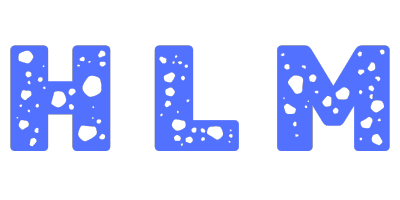📚 Interactive GPA Calculator
| Course Name | Credit Hours | Grade | Points | Weighted |
|---|
Current GPA: N/A
GPA Results
Grade Distribution
Your Grading Scale
GPA Planning Calculator
Plan what grades you need to achieve your desired GPA.
Key Features:
Dual Functionality:
- GPA Calculator: Calculate your current GPA based on your completed courses.
- GPA Planning Calculator: Plan your future courses to achieve a desired cumulative GPA.
Comprehensive Input Options:
- Course Details:
- Course Name: Enter the name of each course (optional).
- Credit Hours: Specify the credit hours for each course.
- Grade Received: Select the grade received from a dropdown menu.
- Grading Scales:
- 4.0 Scale: Standard GPA scale.
- 5.0 Scale: Enhanced GPA scale for honors or advanced courses.
- Custom Scale: Define your own grading scale.
- Weighting Schemes:
- Standard: No additional weighting.
- Honors/AP: Additional weight for advanced courses.
- Course Details:
GPA Calculation Features:
- Current GPA Calculation: Compute your current GPA based on entered courses.
- Cumulative GPA Tracking: Maintain a running total of GPA across semesters.
- Real-Time Updates: Instant GPA calculation as you input or modify course details.
GPA Planning Features:
- Desired GPA Goal: Set a target GPA you wish to achieve.
- Projected Courses: Input planned courses with expected grades to see if your goal is attainable.
- Required Grades Calculation: Determine the grades needed in future courses to reach your desired GPA.
- Scenario Simulation: Visualize different academic scenarios and their impact on your GPA.
User Interface and Experience:
- Responsive Design: Optimized for desktops, tablets, and smartphones.
- Theme Selection: Choose from Light, Dark, or High Contrast themes for better visibility.
- Drag-and-Drop Functionality: Easily reorder courses to prioritize certain subjects.
- Editable and Removable Entries: Modify or delete courses as needed.
- Save and Load Configurations: Store your GPA calculations and plans using Local Storage.
- Export Options: Download your GPA details as PDF or PNG images.
- Print Functionality: Print your GPA calculations directly from the browser.
Accessibility Features:
- Keyboard Navigable: Fully navigable using keyboard inputs.
- ARIA Labels: Enhanced compatibility with screen readers for visually impaired users.
- Sufficient Color Contrast: Ensures readability across all themes.
Additional Features:
- Tooltips: Hover over terms for detailed explanations.
- Validation: Ensures all inputs are valid before performing calculations.
- Performance Optimizations: Smooth performance even with extensive data inputs.
- Visual Graphs: Display GPA progression and projections using charts.
Grade Point Average (GPA) is one of the most important measures of academic performance for students. It serves as a standard metric to evaluate how well students have done across their courses, and it is often used by colleges and employers to assess an individual’s academic accomplishments. Understanding how GPA is calculated, its significance, and how to use a GPA calculator can help students set academic goals and track their progress effectively.
What is GPA?
GPA stands for Grade Point Average, which represents the average of your grades over a period of time, typically a semester or an academic year. It is calculated by assigning point values to grades, and then finding the average of these points. GPA is an essential indicator for admission in higher studies, scholarship opportunities, and career readiness.
Types of GPA
Cumulative GPA: This represents the overall GPA that includes all courses taken during your time in school or college.
Semester GPA: This calculates your GPA for a specific semester only.
Weighted vs. Unweighted GPA:
Weighted GPA includes the difficulty level of the course, assigning higher points to advanced courses such as AP or honors classes.
Unweighted GPA does not consider course difficulty and uses a standard scale, typically from 0.0 to 4.0.
Why is GPA Important?
College Admissions: Most universities and colleges require a certain minimum GPA for admission. A higher GPA increases your chances of getting accepted to prestigious institutions.
Scholarships: Many scholarships are based on academic excellence, and having a good GPA can make you eligible for more scholarship opportunities.
Job Applications: Employers, especially for internships and entry-level jobs, often look at your GPA as an indicator of your work ethic and ability to learn.
Self-Assessment: A GPA helps students evaluate their own academic progress, identify areas of strength, and recognize subjects that may need extra effort.
How to Calculate GPA
Calculating your GPA involves converting your grades into points, multiplying them by the number of credits per course, and then finding the average. Here is a step-by-step guide to calculate your GPA:
Step 1: Assign Point Values to Grades
Each letter grade has a specific point value:
A = 4.0
B = 3.0
C = 2.0
D = 1.0
F = 0.0
In some systems, there might be additional steps, such as A- being worth 3.7 or B+ being worth 3.3, depending on the grading scale used.
Step 2: Multiply by Credit Hours
Multiply the point value of each grade by the number of credit hours assigned to that course. For example, if you received an A (4.0) in a 3-credit course, it would be 4.0 x 3 = 12.0 points.
Step 3: Add All Grade Points
Add all the grade points together to get the total grade points for all courses.
Step 4: Divide by Total Credit Hours
Divide the total grade points by the total number of credit hours. This gives you your GPA.
Formula:
GPA = (Total Grade Points) / (Total Credit Hours)
Using an Online GPA Calculator
Calculating your GPA manually can be time-consuming and prone to errors. Fortunately, there are online GPA calculators that simplify the process. All you need to do is enter your grades, the number of credits for each course, and the grading scale, and the calculator will do the rest for you. These calculators are especially useful for students who want to quickly estimate their GPA for a particular semester or their cumulative GPA.
Tips for Improving Your GPA
Prioritize Challenging Subjects: Focus on courses that need improvement. Identify the subjects where you struggle and allocate more study time to those.
Stay Consistent: Consistency in studying and completing assignments on time will significantly improve your GPA. Avoid procrastination and stay on top of your coursework.
Seek Help When Needed: Don’t hesitate to ask for help if you’re struggling with a course. Reach out to teachers, tutors, or classmates to get the support you need.
Take Advantage of Extra Credit: Some professors offer extra credit opportunities that can boost your grades. Take advantage of these whenever possible.
Plan Your Schedule Wisely: Choose a balanced course load that you can manage effectively. Avoid overloading yourself with difficult subjects in the same semester.
Weighted GPA vs. Unweighted GPA
Weighted GPA takes into account the difficulty of the courses you take. Advanced Placement (AP), International Baccalaureate (IB), and honors courses are assigned higher values. For instance, getting an A in an AP course might be worth 5.0 instead of the regular 4.0.
Unweighted GPA is calculated on a standard scale of 0 to 4.0, regardless of the course difficulty. In this system, an A is worth 4.0 whether it’s a basic or an advanced course.
Detailed Explanation of Features and Usage
1. Dual Functionality: GPA Calculator and GPA Planning Calculator
GPA Calculator:
- Purpose: Calculate your current GPA based on your completed courses.
- How to Use:
- Add Courses: Click the Add Course button to add a new course entry.
- Enter Details:
- Course Name: (Optional) Enter the name of the course.
- Credit Hours: Specify the number of credit hours for the course.
- Grade Received: Select the grade you received from the dropdown menu.
- Real-Time Calculation: The GPA is calculated in real-time as you enter or modify course details.
- View Current GPA: Your current GPA is displayed below the course table.
GPA Planning Calculator:
- Purpose: Plan your future courses to achieve a desired cumulative GPA.
- How to Use:
- Set Desired GPA: Enter the GPA you aim to achieve in the Desired Cumulative GPA field.
- Plan Additional Credits: Upon clicking the Plan GPA button, you’ll be prompted to enter the number of additional credit hours you plan to take.
- View Results: The tool calculates the average grade points you need in your future courses to reach your desired GPA.
- Visual Representation: A bar chart visualizes your current GPA versus the required GPA for your goal.
2. Comprehensive Input Options
Grading Scales:
- 4.0 Scale: Standard GPA scale where A+ and A are 4.0.
- 5.0 Scale: Enhanced GPA scale for honors or advanced courses.
- Custom Scale: Define your own grading scale by entering grade-point pairs in the provided textarea.
Weighting Schemes:
- Standard: No additional weighting; grade points are used as-is.
- Honors/AP: Applies a 1.5x multiplier to grade points for honors or AP courses, enhancing their impact on the GPA.
3. GPA Calculation Features
- Current GPA Calculation: Automatically calculates your current GPA based on the entered courses, considering credit hours, grades received, grading scale, and weighting scheme.
- Real-Time Updates: Any changes in course details (grades, credit hours) instantly reflect in the GPA calculation.
- Editable and Removable Entries: Modify or delete course entries as needed to see how changes affect your GPA.
4. GPA Planning Features
- Desired GPA Goal: Set a target GPA you wish to achieve.
- Projected Courses: Input planned additional credit hours to see what average grades you need to reach your GPA goal.
- Required Grades Calculation: The tool calculates the necessary average grade points in future courses.
- Visual Charts: A bar chart provides a visual comparison between your current GPA and the required GPA to achieve your goal.
5. User Interface and Experience
- Responsive Design: Ensures optimal viewing and interaction across devices of various screen sizes.
- Theme Selection: Choose from Light, Dark, or High Contrast themes to suit your visual preferences and accessibility needs.
- Drag-and-Drop Functionality: Easily reorder courses if needed (implementation can be added as an enhancement).
- Save and Load Configurations: Extendable feature to store your GPA calculations and plans using Local Storage for future reference.
- Export Options:
- Download as PDF: Save your GPA details and planning results as a PDF file.
- Download as Image (PNG): Export the GPA table and charts as a PNG image.
- Print Functionality: Print your GPA calculations and plans directly from the browser.
- Share via Email: Share your GPA results through email with a single click.
6. Accessibility Features
- Keyboard Navigable: Fully navigable using keyboard inputs (Tab key), ensuring usability for all users, including those with motor impairments.
- ARIA Labels: Enhanced compatibility with screen readers, providing better accessibility for visually impaired users.
- Sufficient Color Contrast: Ensures readability across all themes, especially important for users with visual impairments.
7. Additional Features
- Tooltips: Hover over table headers or specific terms to view detailed explanations, enhancing understanding.
- Validation: Ensures all inputs are valid (e.g., credit hours are positive numbers) before performing calculations.
- Performance Optimizations: Smooth performance even with extensive data inputs, ensuring a lag-free experience.
- Visual Graphs: Utilize Chart.js to display GPA progression and planning projections through interactive charts.