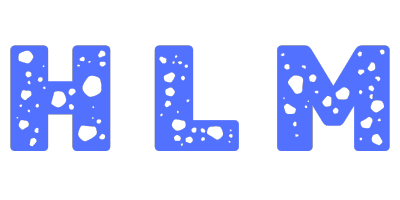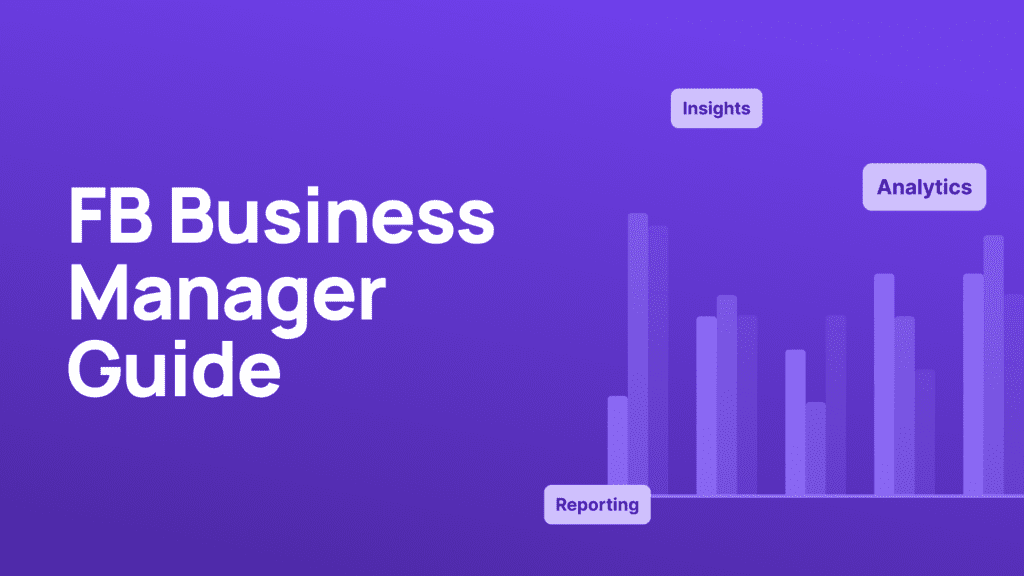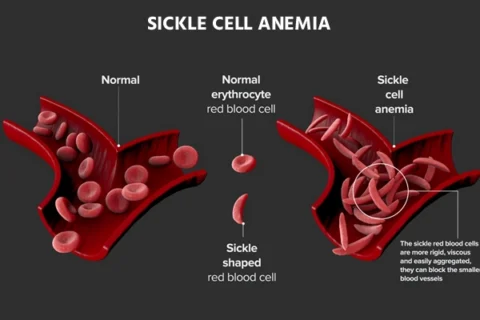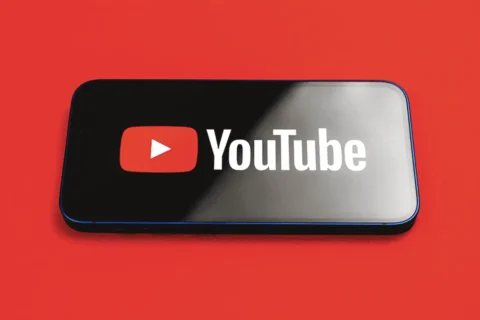Have you ever wondered how top brands manage multiple Facebook pages, ad accounts, and assets—all from one central platform? Imagine having a single dashboard that not only organizes your Facebook marketing efforts but also helps you optimize and scale your campaigns with precision. Welcome to the world of Facebook Business Manager.
In today’s digital landscape, where social media marketing is more competitive than ever, having a robust and efficient tool to manage your Facebook assets can be a game changer. In this comprehensive guide, we will dive deep into the ins and outs of Facebook Business Manager. Whether you’re a small business owner looking to consolidate your digital presence or a seasoned marketer managing multiple client accounts, this guide is packed with actionable insights, real-world examples, and practical strategies to help you master Facebook Business Manager.
Here’s what we’ll cover:
- Introduction: Discover why Facebook Business Manager is critical in today’s digital marketing landscape.
- Definition & Background: Learn what Facebook Business Manager is and gain historical context on its evolution.
- Key Features & Attributes: Explore the features that make Facebook Business Manager an essential tool for managing your Facebook assets.
- Setting Up Your Facebook Business Manager: Step-by-step instructions to get you started.
- Real-World Applications & Case Studies: See how businesses have leveraged Facebook Business Manager to drive growth.
- Actionable Tips & Best Practices: Get practical advice to optimize your campaigns and streamline your workflow.
- Tools & Integrations: Learn about complementary tools that enhance your experience.
- Frequently Asked Questions (FAQ): Clear up common misconceptions and questions.
- Conclusion & Call-to-Action: Recap the key points and discover your next steps in mastering Facebook Business Manager.
By the end of this guide, you’ll have a comprehensive understanding of Facebook Business Manager and be equipped with the knowledge to elevate your Facebook advertising and marketing efforts. Let’s dive in!
1. Introduction: The Power of Facebook Business Manager
Imagine having a control center where you can manage every aspect of your Facebook marketing—from ad accounts and pages to pixels and custom audiences—all in one place. Sounds like a dream? That’s precisely what Facebook Business Manager offers. In an era where digital marketing is rapidly evolving, having a centralized tool to streamline your operations is not just beneficial—it’s essential.
A Captivating Start
- Did You Know? Over 80% of businesses that invest in Facebook advertising use Facebook Business Manager to streamline their processes and safeguard their digital assets.
- Engaging Question: How would your marketing strategy transform if you could effortlessly manage multiple Facebook assets from a single, intuitive dashboard?
Facebook Business Manager is designed to bring order to the often chaotic world of digital advertising. It eliminates the need for juggling multiple logins, separate ad accounts, and disparate pages, providing a secure and efficient way to manage all your Facebook activities. As Facebook continues to dominate the social media landscape, understanding and utilizing Facebook Business Manager can set you apart from the competition.
What’s Ahead
In this guide, we will cover:
- Definition and Background: What is Facebook Business Manager, and why was it developed?
- Historical Evolution: How has Facebook Business Manager evolved to meet the needs of businesses?
- Features & Functionality: A deep dive into the features that make it indispensable.
- Setting Up and Using the Platform: A detailed, step-by-step guide on getting started.
- Real-World Case Studies: Learn from successful businesses and agencies.
- Actionable Strategies: Best practices, tips, and strategies to optimize your campaigns.
- FAQs: Addressing common misconceptions and questions.
- Conclusion and Next Steps: Recap and a compelling call-to-action to transform your marketing efforts.
Ready to take control of your Facebook advertising? Let’s get started with a clear definition and understanding of Facebook Business Manager.
2. What is Facebook Business Manager?
Facebook Business Manager is a free platform provided by Facebook that allows businesses and agencies to securely manage their Facebook assets, including ad accounts, pages, and more—all in one place. It serves as the central hub for managing marketing and advertising activities on Facebook and Instagram, offering advanced tools for campaign management, audience segmentation, and performance tracking.
A Clear Definition
- Facebook Business Manager: A tool designed to help businesses organize and manage their Facebook presence. It allows users to create, assign, and monitor assets such as Facebook Pages, ad accounts, pixels, and catalogs in a secure and efficient manner.
- Primary Functions:
- Asset Management: Centralized control over multiple Facebook Pages, ad accounts, and more.
- User Management: Easily assign roles and permissions to team members, agencies, or partners.
- Campaign Management: Create, track, and optimize ad campaigns with integrated tools and analytics.
- Collaboration: Facilitate seamless collaboration between internal teams and external partners while ensuring data security.
Why It’s Important
For businesses of all sizes, managing multiple assets and campaigns across Facebook’s various platforms can quickly become overwhelming. Facebook Business Manager simplifies this process by:
- Enhancing Efficiency: Centralizes management tasks to save time and reduce errors.
- Improving Security: Offers granular control over who can access and manage your assets, reducing the risk of unauthorized changes.
- Streamlining Collaboration: Allows multiple team members to work together seamlessly, ensuring consistency across campaigns.
- Providing Comprehensive Analytics: Access to detailed insights and performance metrics to make data-driven decisions.
Historical Background
Facebook Business Manager was introduced as a response to the growing complexity of managing multiple Facebook assets. Initially, businesses had to use separate accounts for different pages and ad campaigns, which led to inefficiencies and security concerns. Recognizing these challenges, Facebook developed Business Manager to consolidate asset management under one roof, making it easier for businesses to scale their advertising efforts while maintaining control and security.
For more detailed insights on how Facebook Business Manager has transformed digital advertising, you can visit Facebook’s Business Help Center or read articles on Social Media Examiner.
3. Historical Context and Evolution
Understanding the evolution of Facebook Business Manager offers valuable insights into its design, functionality, and future potential.
The Early Days of Facebook Advertising
- Pre-Business Manager Era:
Before the introduction of Business Manager, managing multiple Facebook Pages and ad accounts was cumbersome. Businesses often used personal profiles or separate logins for each asset, leading to organizational chaos and increased security risks. - Initial Challenges:
- Security Issues: Sharing access through personal accounts left businesses vulnerable to unauthorized changes.
- Inefficiency: Without a centralized platform, coordinating campaigns across multiple assets was time-consuming and prone to errors.
- Lack of Collaboration Tools: Team collaboration was hindered by the need to share sensitive login information.
The Birth of Facebook Business Manager
- Launch and Purpose:
Facebook Business Manager was launched as a solution to these challenges. It was designed to provide businesses with a secure and efficient way to manage all their Facebook assets from a single platform. - Key Innovations:
- Centralized Asset Management: A single dashboard to manage Pages, ad accounts, and other assets.
- Role-Based Access: The ability to assign roles and permissions to team members, ensuring that only authorized individuals can make changes.
- Streamlined Collaboration: Tools that enable better coordination between internal teams and external partners.
Evolution Over Time
Since its inception, Facebook Business Manager has evolved significantly:
- Enhanced Features: Over the years, Facebook has introduced advanced targeting, reporting, and automation features to help businesses optimize their ad campaigns.
- Integration with Instagram: Recognizing the rise of Instagram, Facebook Business Manager expanded to include Instagram ad accounts and pages.
- Improved Analytics: The platform now offers robust analytics, allowing marketers to track performance, measure ROI, and make data-driven decisions.
- Security Enhancements: Continuous updates to security protocols have made Business Manager a trusted platform for managing sensitive business data.
This evolution reflects Facebook’s commitment to supporting businesses in an increasingly complex digital environment. As businesses continue to rely on social media for growth, Facebook Business Manager remains an indispensable tool for navigating the challenges of digital marketing.
4. Key Features and Attributes
Facebook Business Manager is much more than a dashboard; it is a comprehensive tool designed to empower your digital marketing efforts. In this section, we’ll explore its key features and attributes that set it apart.
Centralized Dashboard
The centralized dashboard is the heart of Facebook Business Manager. It provides a bird’s-eye view of all your assets, allowing you to manage everything from a single interface.
- Overview of Assets:
- See all connected Facebook Pages, ad accounts, pixels, catalogs, and more.
- Monitor performance metrics and campaign statuses in real time.
- Simplified Navigation:
- Intuitive interface that makes it easy to switch between assets and campaigns.
- Customizable views to focus on the data that matters most to your business.
Asset Management
Managing multiple Facebook assets can be challenging, but Facebook Business Manager simplifies this process with robust asset management features.
- Pages and Ad Accounts:
- Add and organize multiple Facebook Pages and ad accounts.
- Easily switch between accounts without the need for multiple logins.
- Pixels and Catalogs:
- Set up and manage Facebook pixels to track website activity and optimize ad performance.
- Create and manage product catalogs for dynamic ads.
- Creative Assets:
- Store and manage creative assets like images, videos, and ad copy within the platform.
- Ensure consistency across campaigns by maintaining a centralized repository.
User Permissions and Security
One of the biggest challenges in managing digital marketing assets is ensuring that only authorized individuals have access. Facebook Business Manager addresses this with robust user permissions and security protocols.
- Role-Based Access Control:
- Assign different roles (e.g., admin, advertiser, analyst) based on the responsibilities of each team member.
- Limit access to sensitive data and prevent unauthorized changes.
- Secure Sharing:
- Safely share access with external partners, agencies, or freelancers without compromising your security.
- Track changes and maintain a log of user activities for accountability.
Integration with Facebook Tools
Facebook Business Manager seamlessly integrates with other Facebook tools and platforms, enhancing its functionality and making it a one-stop solution for your marketing needs.
- Ads Manager:
- Direct integration with Facebook Ads Manager for creating, managing, and analyzing ad campaigns.
- Access to advanced targeting options, budgeting tools, and performance reports.
- Creative Hub:
- Collaborate on ad creative using Facebook’s Creative Hub.
- Test different creative concepts and formats before launching full-scale campaigns.
- Instagram Integration:
- Manage Instagram ad accounts and assets alongside your Facebook assets.
- Leverage the combined power of both platforms to maximize your reach.
By centralizing these features in one platform, Facebook Business Manager empowers you to manage your marketing operations more efficiently and securely. For more details on these features, you can explore the Facebook Business Help Center.
5. Setting Up Your Facebook Business Manager
Now that you understand what Facebook Business Manager is and why it’s important, it’s time to get hands-on. This section provides a step-by-step guide to setting up your account and organizing your assets.
Step-by-Step Guide
Sign Up for Facebook Business Manager:
- Visit the Facebook Business Manager website.
- Click on “Create Account” and follow the prompts to sign up using your Facebook profile.
- Enter your business name, your name, and your email address to complete the initial setup.
Add Your Facebook Page(s):
- Once your Business Manager account is set up, navigate to the “Accounts” section.
- Click “Pages” and then “Add New Page.” You can either claim an existing page, request access to a page, or create a new one.
- Repeat this process for all the Facebook Pages you manage.
Add Your Ad Account(s):
- Under the “Accounts” tab, select “Ad Accounts.”
- Click “Add” and choose whether to add an existing ad account, request access to an ad account, or create a new one.
- Follow the on-screen instructions to complete the process.
Set Up Your Facebook Pixel:
- Go to the “Data Sources” section and select “Pixels.”
- Click “Add” to create a new pixel. Name your pixel and enter your website URL.
- Install the pixel code on your website manually or via a partner integration (e.g., Google Tag Manager).
Invite Team Members and Assign Roles:
- Navigate to the “Users” section and click “People.”
- Click “Add” to invite team members by entering their email addresses.
- Assign appropriate roles (e.g., Admin, Employee) to control their level of access.
- For external agencies or partners, use the “Partners” tab to share access securely.
Organize Your Assets:
- Use folders and labels within Business Manager to categorize your Pages, ad accounts, and other assets.
- Regularly review and update permissions to ensure that only current team members have access.
Common Setup Pitfalls
- Overlapping Access:
- Avoid granting unnecessary permissions by clearly defining roles and responsibilities.
- Incomplete Asset Addition:
- Ensure all your assets (Pages, ad accounts, pixels) are added to avoid confusion later.
- Neglecting Security Settings:
- Regularly review user permissions and remove access for team members who no longer need it.
- Ignoring Integration Opportunities:
- Don’t overlook integrating other Facebook tools like Creative Hub and Instagram ad accounts for a unified experience.
Following this setup guide will ensure that your Facebook Business Manager is organized, secure, and ready to support your marketing efforts.
6. Real-World Applications and Case Studies
Seeing how businesses successfully leverage Facebook Business Manager can inspire you to maximize its potential. In this section, we explore real-world examples and case studies that highlight the platform’s versatility.
Case Study: Small Business Success
Background:
A local retail business, “Urban Outfitters Boutique,” was struggling to manage its multiple Facebook Pages and ad campaigns. The owner found it challenging to track performance across different locations and often missed opportunities for targeted promotions.
Challenges:
- Disorganized management of multiple Facebook assets.
- Inconsistent ad performance tracking and reporting.
- Security concerns over shared access with external contractors.
Solution with Facebook Business Manager:
- Centralized Asset Management: The boutique centralized all its Facebook Pages and ad accounts under one Business Manager account.
- Streamlined Ad Campaigns: By leveraging Facebook Business Manager, they could create, monitor, and optimize targeted ad campaigns based on location and customer demographics.
- Enhanced Collaboration: The owner was able to securely share access with a local marketing agency, ensuring that campaign strategies were aligned and performance was consistently tracked.
Results:
- A 35% increase in targeted ad engagement.
- Improved reporting accuracy, leading to more informed marketing decisions.
- Enhanced security and streamlined operations, reducing administrative overhead.
Case Study: Managing Multiple Client Accounts
Background:
A digital marketing agency managing several client accounts was facing challenges in keeping each client’s Facebook assets organized while ensuring that sensitive information was secure.
Challenges:
- Difficulty in managing multiple ad accounts and Pages across different clients.
- Risk of cross-account access issues and data breaches.
- Inconsistent performance tracking and reporting for each client.
Solution with Facebook Business Manager:
- Client Segmentation: The agency set up separate Business Manager accounts for each client, ensuring clear boundaries between assets.
- Role-Based Access Control: Custom roles were assigned to team members, allowing only authorized personnel to access sensitive data.
- Centralized Reporting: Using Business Manager’s integrated analytics, the agency was able to provide clients with detailed performance reports, highlighting key metrics and ROI.
Results:
- Increased client satisfaction due to improved transparency and performance reporting.
- Enhanced operational efficiency, allowing the agency to manage more accounts without sacrificing quality.
- Strengthened data security protocols, reducing the risk of unauthorized access.
These case studies illustrate how Facebook Business Manager can be a transformative tool for both small businesses and large agencies. By consolidating assets, improving collaboration, and enhancing security, the platform enables businesses to optimize their Facebook advertising efforts effectively.
7. Actionable Tips and Best Practices
To get the most out of Facebook Business Manager, consider the following actionable tips and best practices that can help streamline your operations and boost your advertising performance.
Organizing Your Assets
- Categorize Assets:
- Create separate folders or segments for different business units, campaigns, or client accounts.
- Use clear naming conventions to avoid confusion.
- Regular Audits:
- Periodically review and update asset assignments to ensure that all Pages, ad accounts, and pixels are accurately categorized.
- Remove any obsolete or redundant assets to maintain a streamlined dashboard.
- Centralize Data:
- Integrate data from various sources (e.g., website analytics, CRM systems) with Facebook Business Manager for a unified view of performance.
Optimizing Your Ad Campaigns
- Leverage Detailed Targeting:
- Use Facebook’s robust targeting options to refine your audience based on demographics, interests, and behaviors.
- Experiment with custom and lookalike audiences to find the best performing segments.
- A/B Testing:
- Regularly test different ad creatives, copy, and formats to determine what resonates best with your audience.
- Use Facebook’s split testing features to systematically evaluate performance.
- Budget Management:
- Set clear budgets and bid strategies for each campaign.
- Monitor performance in real time and adjust bids as necessary to maximize ROI.
- Utilize Retargeting:
- Implement retargeting campaigns to re-engage users who have interacted with your content but have not yet converted.
- Use Facebook Pixel data to create effective retargeting lists.
Effective User Management
- Define Roles Clearly:
- Assign roles such as Admin, Advertiser, or Analyst based on the responsibilities of each team member.
- Regularly update roles as team members join or leave your organization.
- Secure External Collaborations:
- When working with agencies or freelancers, grant them access only to the necessary assets.
- Use the “Partners” feature in Business Manager to securely share access without compromising overall security.
- Monitor Activity:
- Regularly review user activity logs within Business Manager.
- Set up notifications for any significant changes or access requests.
Streamlining Workflow
- Integrate with Third-Party Tools:
- Use tools like Hootsuite, Buffer, or Sprout Social for social media scheduling and monitoring.
- Consider using analytics tools like Google Analytics or HubSpot to complement Facebook’s reporting capabilities.
- Automate Reporting:
- Set up automated reports within Facebook Business Manager to receive regular updates on campaign performance.
- Use these insights to adjust strategies in real time.
Practical Tips for Daily Management
- Daily Check-Ins:
- Spend a few minutes each day reviewing key metrics and monitoring campaign performance.
- Address any anomalies or unexpected changes immediately.
- Collaborative Reviews:
- Schedule regular meetings with your team to discuss performance, challenges, and opportunities for optimization.
- Continuous Learning:
- Stay updated with the latest Facebook Business Manager updates and industry best practices by following reputable sources like Facebook Business Blog and Social Media Examiner.
By following these best practices, you can ensure that your use of Facebook Business Manager is both efficient and effective, allowing you to focus on what matters most—driving results.
8. Tools and Integrations to Enhance Your Experience
While Facebook Business Manager is a powerful tool on its own, integrating it with complementary tools can enhance your overall experience and productivity.
Recommended Tools
- Facebook Ads Manager:
- Integrated directly within Business Manager, it’s essential for creating and managing ad campaigns.
- Creative Hub:
- Use this tool to experiment with ad creatives, layouts, and formats before launching full-scale campaigns.
- Google Analytics:
- Integrate with your website to track conversions, user behavior, and overall campaign performance.
- CRM Software (e.g., HubSpot, Salesforce):
- Sync your customer data with Facebook Business Manager to create more personalized and effective ad campaigns.
- Social Media Management Platforms:
- Tools like Hootsuite or Buffer can help you schedule posts and monitor engagement across your Facebook Pages.
- Reporting and Analytics Tools:
- Platforms like Supermetrics or DashThis can help you consolidate data from Facebook Business Manager and other sources for a comprehensive view of your marketing performance.
Integrations for Better Workflow
- Automated Data Import/Export:
- Use integrations that automatically import data from Facebook Business Manager into your preferred analytics or reporting tool.
- Collaboration Tools:
- Platforms like Slack or Microsoft Teams can be integrated with Facebook Business Manager notifications to keep your team updated on campaign performance and any critical changes.
- Third-Party Ad Management Tools:
- Consider tools like AdEspresso or WordStream Advisor to simplify A/B testing, campaign management, and performance optimization.
Leveraging these tools can further streamline your operations, enhance your insights, and ultimately help you achieve better results with your Facebook advertising efforts.
9. Frequently Asked Questions (FAQ)
Below are some of the most common questions about Facebook Business Manager, along with clear and concise answers.
Q1: What exactly is Facebook Business Manager?
A: Facebook Business Manager is a centralized platform that allows businesses to manage their Facebook assets—including Pages, ad accounts, pixels, and more—from a single interface. It provides tools for collaboration, asset organization, and security, making it easier to run and optimize Facebook ad campaigns.
Q2: Is Facebook Business Manager free to use?
A: Yes, Facebook Business Manager is free for businesses and agencies. However, while the platform itself is free, you will incur costs for running ad campaigns through Facebook Ads Manager.
Q3: How does Facebook Business Manager improve security?
A: By offering role-based access and granular permissions, Facebook Business Manager ensures that only authorized team members can manage specific assets. This minimizes the risk of unauthorized changes and protects sensitive business data.
Q4: Can I manage multiple Facebook Pages and ad accounts in one place?
A: Absolutely. One of the main benefits of Facebook Business Manager is its ability to centralize multiple Facebook Pages, ad accounts, pixels, and other assets, making it easier to manage all your marketing efforts from one dashboard.
Q5: Do I need technical expertise to set up and use Facebook Business Manager?
A: No technical expertise is required. Facebook Business Manager is designed to be user-friendly, with intuitive navigation and comprehensive guides to help you set up and manage your assets.
Q6: How do I add team members or external partners securely?
A: Facebook Business Manager allows you to invite team members by email and assign them specific roles (e.g., Admin, Advertiser, Analyst). For external partners, you can use the “Partners” feature to grant limited access to the necessary assets without compromising security.
Q7: Can I integrate Facebook Business Manager with other marketing tools?
A: Yes, Facebook Business Manager integrates seamlessly with other Facebook tools like Ads Manager and Creative Hub, as well as third-party platforms such as Google Analytics, CRM software, and social media management tools.
For additional questions and more detailed answers, check out the Facebook Business Help Center.
10. Conclusion and Call-to-Action
In today’s rapidly evolving digital marketing landscape, Facebook Business Manager stands out as an indispensable tool for businesses of all sizes. From consolidating your Facebook assets and streamlining ad management to enhancing security and fostering collaboration, Facebook Business Manager empowers you to optimize your marketing efforts and achieve better results.
Key Takeaways
- Centralized Management:
- Facebook Business Manager consolidates all your Facebook assets—including Pages, ad accounts, and pixels—into one easy-to-use dashboard.
- Enhanced Security:
- With role-based access and detailed permission settings, you can ensure that only authorized users have control over your assets.
- Streamlined Workflow:
- The platform facilitates seamless collaboration between teams and external partners, making it easier to manage complex campaigns.
- Advanced Tools:
- Integration with Facebook Ads Manager, Creative Hub, and third-party tools provides you with a comprehensive suite for creating, managing, and analyzing your ad campaigns.
- Actionable Insights:
- Real-world case studies and best practices highlight how businesses have successfully leveraged Facebook Business Manager to drive growth and improve efficiency.
Your Next Steps
Now that you’ve explored the features, benefits, and best practices of Facebook Business Manager, it’s time to put this knowledge into action:
- Set Up or Optimize Your Account:
- If you haven’t already, sign up for Facebook Business Manager and start organizing your assets. If you already use it, review your current setup to see where you can improve.
- Implement Best Practices:
- Follow the actionable tips provided in this guide to optimize your ad campaigns, manage user roles effectively, and integrate complementary tools.
- Share Your Experience:
- Have you seen success with Facebook Business Manager? Share your story in the comments below or join our community discussions on social media.
- Keep Learning:
- Digital marketing is always evolving. Stay updated with the latest trends and updates by following reputable sources such as the Facebook Business Blog and Social Media Examiner.
Call-to-Action
If you found this comprehensive guide on Facebook Business Manager valuable, please consider sharing it with your colleagues and social media networks. Don’t forget to subscribe to our newsletter for more in-depth guides, actionable tips, and industry insights that can help you stay ahead in the digital marketing game.
Ready to take control of your Facebook advertising and streamline your marketing operations?
- Sign Up for Facebook Business Manager Today
- Leave a comment below with your thoughts and experiences. We’d love to hear how Facebook Business Manager has transformed your marketing strategy!
- Share this post on social media to help others unlock the full potential of Facebook Business Manager.
Thank you for reading our ultimate guide on Facebook Business Manager. Here’s to more efficient, secure, and impactful digital marketing!
Final Thoughts
Facebook Business Manager is not just a tool—it’s a strategic asset that empowers businesses to manage, optimize, and secure their digital marketing efforts all in one place. Whether you’re managing a single small business or overseeing multiple client accounts, the insights and best practices shared in this guide can help you maximize efficiency, enhance collaboration, and ultimately drive better results.
As digital advertising continues to evolve, staying on top of the latest features and strategies is key. With Facebook Business Manager at your disposal, you’re better equipped to navigate the complex world of social media marketing and take your campaigns to new heights.
For further reading, you might also explore our related posts on:
- Digital Marketing Strategies for 2024
- How to Optimize Your Facebook Ads for Maximum ROI
- The Future of Social Media Marketing
Remember, your digital marketing success starts with the right tools and the right strategy. Take control of your campaigns with Facebook Business Manager and watch your business grow.