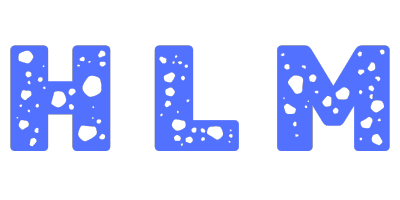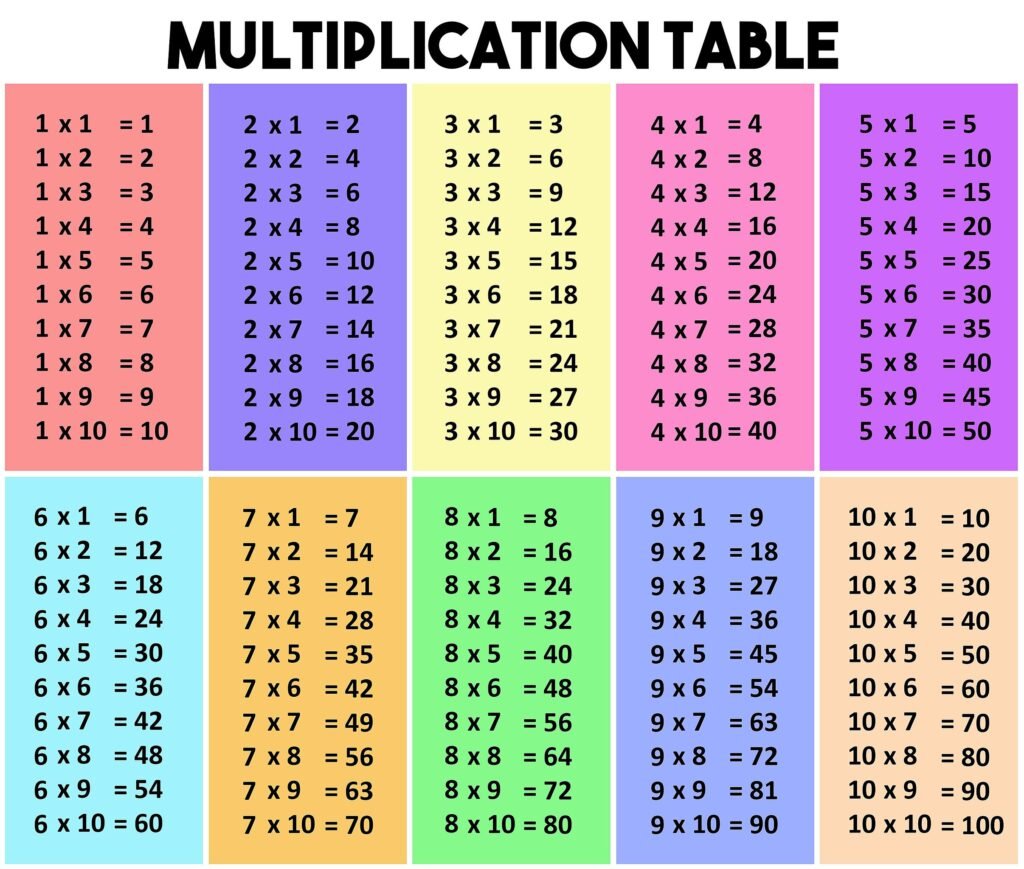Advanced Multiplication Table Generator
Create customized multiplication tables with advanced formatting options
Basic Settings
Appearance
Advanced
Help
+
14px
10px
How to Use the Multiplication Table Generator
This tool allows you to create customized multiplication tables with various formatting options.
Basic Settings
- Start/End Number: Define the range of your multiplication table
- Table Title: Add a custom title to your table
- Orientation: Choose between horizontal or vertical layout
- Number Format: Display numbers as decimal, binary, hexadecimal, or Roman numerals
- Description: Add an optional description that appears below the table
Appearance Settings
- Color Theme: Choose from predefined themes or create your own
- Colors: Customize header, cell, text, and border colors
- Border Style: Choose different border styles for your table
- Font: Select the font family and adjust the size
- Cell Padding: Control the spacing inside each cell
Advanced Features
- Show Formulas: Display the multiplication formula in each cell
- Highlight Prime Numbers: Visually identify prime numbers in your table
- Hover Effect: Highlight rows and columns on mouse hover
- Color Gradient: Apply color intensity based on cell values
- Highlight Multiples: Emphasize multiples of a specific number
- Skip Pattern: Generate tables that skip numbers in a pattern