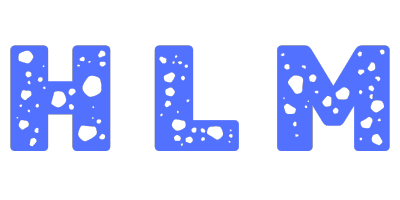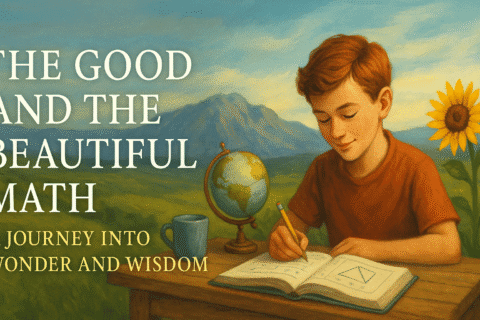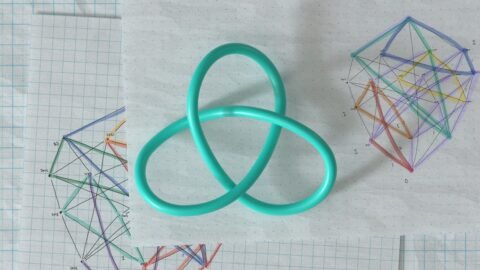Addition Worksheet Generator
Create customizable addition worksheets for learning and practice
Detailed Explanation of Features and Usage
1. Customizable Range Selection
Minimum and Maximum Numbers:
- Minimum Number: Define the smallest number to be used in addition problems (e.g., 1).
- Maximum Number: Define the largest number to be used in addition problems (e.g., 20).
- Validation: Ensures that the minimum number is not greater than the maximum number to prevent logical errors.
Number of Problems:
- Specify Quantity: Choose how many addition problems to generate per worksheet (e.g., 20).
- Randomization: Ensures a unique set of problems every time you generate a worksheet.
2. Difficulty Levels
- Single-Digit Addition:
- Description: Basic addition without carry-over, ideal for beginners.
- Double-Digit Addition:
- Description: Addition with carry-over for increased difficulty, suitable for intermediate learners.
- Triple-Digit Addition:
- Description: Complex addition problems involving multiple carry-overs, perfect for advanced learners.
3. Problem Configuration
Number of Addends:
- Options: Choose between two, three, or four addends per problem.
- Customization: Allows for varied complexity in addition problems.
Include/Exclude Carry-Over:
- Toggle Option: Decide whether to include carry-over in addition problems.
- Impact on Difficulty: Excluding carry-over simplifies problems, making them easier to solve.
Randomization:
- Unique Problems: Generates a random set of addition problems based on selected configurations to ensure variety.
4. Layout and Design Customization
Problems per Row:
- Default Setting: Displays multiple problems per row for efficient use of space.
- Customization: Adjust the number of problems per row to suit printing preferences or worksheet layout needs.
Worksheet Title:
- Add Custom Title: Input a custom title or instructions to personalize the worksheet (e.g., “Math Practice – Grade 2”).
Font Selection:
- Variety of Fonts: Choose from Roboto, Arial, Times New Roman, Courier New, and Comic Sans MS to enhance readability and aesthetics.
Color Themes:
- Predefined Themes: Select from Light, Dark, or High Contrast themes to match your visual preferences or accessibility needs.
- Custom Color Pickers: Adjust border colors, header background colors, and header text colors using color input fields for personalized styling.
5. Output Options
- Printable Worksheet:
- View and Print: Generate a print-friendly version of the worksheet for offline use.
- Download as PDF:
- Save Locally: Click the Download PDF button to save the worksheet as a PDF file.
- Download as Image (PNG):
- Export Image: Click the Download Image button to export the worksheet as a PNG image for use in presentations or digital platforms.
- Print Functionality:
- Direct Printing: Click the Print Worksheet button to print the worksheet directly from the browser with proper formatting.
- Share via Email:
- Email Sharing: Click the Share Worksheet button to open your default email client with the worksheet details pre-filled, ready to send to others.
6. Answer Key
- Include Answer Key:
- Option to Include: Automatically generates an answer key below the worksheet for reference.
- Separate Answer Key:
- Organized Layout: The answer key is displayed on a separate section below the worksheet, making it easy for educators to distribute without exposing answers to students.
7. Accessibility Features
- Keyboard Navigable:
- Ease of Use: Navigate through the generator using keyboard inputs (Tab key) to enhance usability for all users.
- ARIA Labels:
- Screen Reader Compatibility: Enhanced compatibility with screen readers, providing better accessibility for visually impaired users.
- Responsive Design:
- Optimized for All Devices: Ensures seamless viewing and interaction on desktops, tablets, and smartphones.
8. Performance Optimizations
- Efficient Rendering:
- Smooth Performance: Handles large numbers of problems without significant performance degradation.
- Optimized Event Handling:
- Minimal Lag: Ensures quick responses during interactions like generating and downloading worksheets.
How to Use the Highly Advanced Addition Worksheet Generator
Configure Your Worksheet Settings:
- Minimum and Maximum Numbers:
- Minimum Number: Enter the smallest number for addition problems.
- Maximum Number: Enter the largest number for addition problems.
- Number of Problems:
- Specify how many addition problems you want to generate (e.g., 20).
- Difficulty Level:
- Select the desired difficulty level: Single-Digit, Double-Digit, or Triple-Digit Addition.
- Include Carry-Over:
- Choose whether to include carry-over in addition problems (Yes/No).
- Number of Addends:
- Select the number of addends per problem: Two, Three, or Four.
- Font Family:
- Choose your preferred font from the available options.
- Color Theme:
- Select a color theme: Light, Dark, or High Contrast.
- Customization:
- Use the color pickers to adjust border colors, header background colors, and header text colors.
- Worksheet Title: Enter a custom title or instructions for your worksheet (optional).
- Minimum and Maximum Numbers:
Generate the Worksheet:
- Click the Generate Worksheet button to create your customized addition worksheet based on the selected settings.
- The worksheet will appear below with all your chosen configurations applied.
View and Interact with the Worksheet:
- Problems:
- Each addition problem is displayed within a table cell.
- Tooltips: Hover over any problem to view the answer in a tooltip.
- Answer Key:
- An answer key is automatically generated below the worksheet for reference.
- Problems:
Export and Share Your Worksheet:
- Download PDF: Click the Download PDF button to save the worksheet as a PDF file.
- Download Image: Click the Download Image button to export the worksheet as a PNG image.
- Print Worksheet: Click the Print Worksheet button to print the worksheet directly from the browser.
- Share Worksheet: Click the Share Worksheet button to open your default email client with the worksheet details pre-filled, ready to send to others.
Search and Highlight:
- Search: Enter a specific number or problem in the search box and click Search to highlight matching problems.
- Clear Search: Click the Clear Search button to remove all search highlights.
Reset the Worksheet:
- Click the Reset Worksheet button to clear all inputs and generated content, allowing you to start fresh.
Toggle Dark Mode:
- Use the toggle switch at the top-right corner to switch between Light and Dark themes for comfortable viewing in any environment.
Conclusion
The Highly Advanced Addition Worksheet Generator is a powerful, feature-rich tool designed to streamline the process of creating and managing addition worksheets. Its comprehensive range of customizable options, interactive features, and export capabilities make it an invaluable resource for educators, parents, and students alike. Whether used for educational purposes, practice sessions, or assessments, this interactive generator provides a seamless and efficient experience tailored to diverse needs.