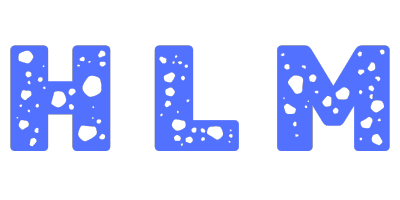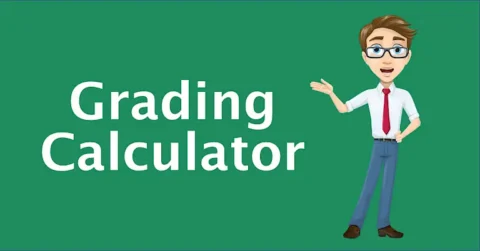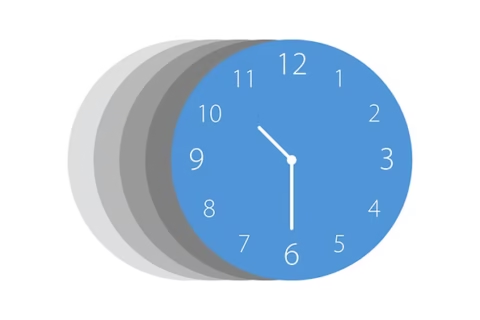Advanced Interactive Text Tools Suite
How to Use:
- Enter Text: Type or paste your text into the main text area below.
- Select Tool: Choose the desired text tool from the "Select Tool" dropdown menu. Tool-specific options will appear below the dropdown.
- Configure Options (if any): Adjust any specific settings for the selected tool (e.g., case type, find/replace terms).
- Process Text: Click the "Process Text" button. The main text area will update with the result, or the "Results Area" will show counts.
- View Results: Check the main text area or the "Results Area" for the output.
- Review Log: The "Action Log" details the operations performed.
- Copy/Clear: Use "Copy Result Text" or "Clear All" as needed.
Results will appear here (e.g., counts).
Action Log:
Suite initialized. Enter text and select a tool.