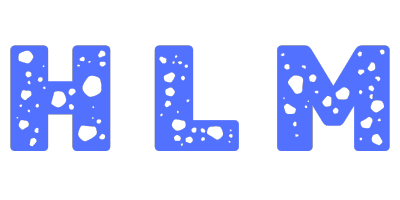Are you seeing a black screen on your iPhone and not turning on when you try to open? Wondering “why is my phone working but the screen is black?” This isn’t uncommon – it’s the iPhone Black Screen of Death (BSOD).
In this article, we’ll cover causes like system crashes, battery issues, and hardware failures. You’ll also find step-by-step solutions, including force restarting, updating software, and seeking professional repair services, to quickly fix the black screen issue.
What Is iPhone Black Screen Of Death?
Black Screen of Death problem on an iPhone is your phone screen turns completely black and becomes unresponsive. iPhone seems powered off, no warning messages or flickering appear. It is just a blank screen, but internally phone is on. At this stage, users can not access apps, data, or basic functions like calls and messages.
This issue can occur suddenly, causing frustration due to the high cost and reliance on these devices. It could be software glitches, app crashes, and severe hardware failures. Let us understand the causes of iPhone black screen in detail.
Why Did My iPhone Screen Go Black?
These are the common reasons for Black Screen of Death on iPhone and won’t turn on:
1. Hardware Issue
One of the main common problems for the iPhone black screen death is hardware issues. Components between screen and motherboard are particularly susceptible to damage in such situations. This can result in a black screen and iPhone won’t turn on at all.
This black iPhone screen can be frustrating. Hardware related issues including accidental drops, connectivity issues, internal component malfunctions, or battery problems, could be causing this issue.
2. Software Issue
If you don’t find any issue in hardware, then it is a software issue. The issues come in the display are app compatibility issues, firmware update failures, iOS bugs or incompatibilities, iPhone storage full, dead battery, screen break. With this Software issue, your iPhone screen goes black suddenly and won’t turn on.
Up to now, you know what causes your iPhone screen to turn black. From here I will explain how to fix the iPhone black screen of death issue.
How To Know iPhone Black Screen of Death?
This video shows different methods to fix if your iPhone screen is blacked out and won’t turn on related issues.
How To Fix Black Screen On iPhone?
Here are the solutions to fix the if your iPhone won’t turn on and black screen of death problems:
Solution 1: Dead Battery
The iPhone uses a rechargeable lithium-ion battery to power its operations. With regular use, the battery’s capacity can decrease, leading to shorter battery life. Over time, the battery may not provide enough power, causing issues like the Black Screen of Death. Here’s how to fix it:
- Charge the iPhone: Connect your iPhone to a power source using the original charging cable and adapter. Make sure both are in good condition and working properly.
- Wait: Let your iPhone charge for at least 15-30 minutes.
- Power on: Try turning on your iPhone. If the battery was completely drained, it should start up normally.
If these steps don’t resolve the black screen issue, the battery may need to be replaced.
Solution 2: App Problem
a) Identifying App Malfunctions:
One possible cause of the black screen issue is a malfunctioning app and reason for for your iPhone’s screen went black. Not all apps are created equal, and compatibility issues with your iPhone’s current software can lead to a screen malfunction. To tackle this, Follow these steps:
- Swipe up or press the home button twice (if available) to view all open apps.
- Swipe up on the recent apps to identify the problematic one and close it.
- Once the app is closed, Your screen regains its responsiveness.
b) Troubleshooting a Problematic App:
In this case, the black screen issue occurred immediately after launching a specific app. This suggested that the app itself was causing the problem. Here’s how to resolve it:
- Quickly press the ‘Home‘ button twice to access the app switcher.
- Swipe left or right to find the app causing the issue and close it by swiping it away.
- Press the ‘Home‘ button again to return to the home screen.
- Finally, relaunched the app to check if the problem was resolved.
c) Dealing with Frequent App Crashes:
Sometimes, certain apps can frequently crash, leading to the black screen issue. When an app is not properly optimized, it may only display a black screen upon opening. Here’s what to do in this scenario:
- Check if it could invoke the app switcher by swiping up or pressing the home button twice.
- Force quit the apps that it suspected might be causing the issue.
- After force quitting the apps, opened them again to check if the black screen problem was resolved.
Solution 3: Go For Force Restart
If it is the software issue for iPhone not turning on, force restarting should get your phone on. Perhaps the running app has crashed or the background process has crashed, the only solution is to force restart your iPhone so that the app or the process gets terminated and restarted again. Here are the steps to force restart your iPhone.
- Tap Volume Up button and release it quickly.
- Tap Volume Down button and release it quickly.
- Hold Side button till you get the Apple logo on your screen. For the logo to appear, it may take 10 to 20 seconds depending on the crash.

When your iPhone restarts, you can get rid of any app that caused the crash so that it never occurs again. You can even update the app in case the issue is fixed in the new version.
Alternatively, you should charge your device and then go for force restart. This is because when the screen goes black, you cannot see the charge percentage. If the charge is low, the screen can blackout completely.
In fact, if the charge is zero, the phone will not turn on, and the iPhone screen will be blackout. Therefore, at least charge your device for 30 minutes and then force restart. If you connect the charger and the iPhone is not showing any indicator light of its charging status, you should force restart the device while it is plugged in and then let it charge as normal.
Solution 4: Restore Your iPhone with iTunes
If you have tried out the different solutions and it is still not turning on iPhone, you have to go for iOS restore your iPhone through iTunes. It is an advanced solution, and it should only be carried out when the problem is complex, and every other solution fails. It solves any issue arising from app, firmware, and even malware.
You will need a computer or Mac with iTunes installed. In fact, you should do it where you generally take backup. Connect your iPhone to your computer through lightning cable and
Here are the steps to follow to restore your iPhone in recovery mode.
- Tap and release Volume Up button.
- Tap and release Volume Down key.
- You will see Connect to iTunes screen Tap and hold Side button and don’t release til you get the Apple logo on the screen.

- Your device has entered into Recovery mode, and you will see Restore and Update option on your computer screen. If the update option is available, click on it so that your device gets the latest iOS version.

- Otherwise, go to Restore option and wait patiently for the restoration process to finish.
Note that your iPhone data will not be erased. At times, the downloading process could take more time than usual, and your device may exit the connection to iTunes. In that case, you have to reconnect by following all the steps mentioned above.
Solution 5: Go For DFU Restore
If Recovery mode restore has not worked on your iPhone, the next option you have is DFU mode restore. It is not recommended as you can brick your iPhone if anything goes bad. That is why you should avoid the step if you are not confident. Alternatively, you can Tenoshare to recover your iphone data without any back up. However, if you still want to follow this method, here are the steps.
- Restart your computer and start afresh. Connect your iPhone to your computer with a lightning cable.
- Tap and hold Side button and while holding, press and hold Volume Down button. If you see Apple logo, this means you have failed and you have to release all buttons and start over again.
- If you do not see Apple logo, release Side button but hold on to Volume Down button.
- Once you see on iTunes a message that it has detected your iPhone, you can release Volume Down button, and you have to follow on-screen instructions to finish DFU mode restoration process.
Note that if you see Plug into iTunes message on your screen, this means it is not in DFU mode. You have to start over again. Let us repeat again that you can get the job over with an Apple expert who has done DFU mode instead of you trying it out for the first time.
Solution 6: Repair Your iOS System
Software update corruption or unknown iOS errors may bring the black screen to your iPhone for a while or for good. If you’ve reviewed all the above suggestions and none worked, it’s time for you to test some advanced third-party iOS system repair tools such as the EaseUS iOS System Repair.
There are two system repair modes available:
- Standard Repair: Retain data and reset the device
- Deep Repair: Erase data and update the device
Either mode will ask you to enter your iPhone into Recovery Mode first, and the software interface displays the user guide on how to put your iPhone, iPad, or iPod in Recovery Mode so you can hardly get lost. Since the black screen issue is usually troublesome and the causes are sophisticated, we recommend using Standard Repair mode before the Deep Repair for minimal data loss. But with our personal experience in diagnosing the iPhone dead issue displaying a black screen over the last ten years, chances are that the deep repair way is more beneficial.
Step 1
Navigate to “System Repair” > “iOS/iPadOS System Repair” > “Deep Repair”.
Step 2
Follow the instructions to put your iPhone in Recovery Mode correctly.
Step 3
Select the iOS firmware version from the drop-down list and click “Repair”.
Step 4
Confirm the operation by typing 123456 on the screen checkbox and clicking “Continue”.
Step 5
Wait patiently until the complete window shows up.
Solution 7: Finally, Contact Apple Store
If none of these steps resolved the issue, realize that there might be other underlying causes for the black screen problem. In such cases, it’s recommended to seek professional help or contact Apple support for further assistance.
iPhone Screen Is Black – FAQs
Why did my iPhone screen go black?
Reasons for your iPhone screen going black:
- Battery completely drained or damaged.
- Software glitch or update causing issue.
- Screen or hardware physically damaged.
- App malfunctioning or incompatible.
- Internal component failure leading to black screen.
Could a black screen be related to battery health?
Poor battery health can sometimes cause display issues, including a black screen.
Can extreme temperatures cause my iPhone screen to go black?
Yes, both very high and very low temperatures can affect your iPhone’s display.
How can I check if my iPhone is still on when the screen is black?
Listen for notifications or try calling your phone from another device.
Can a black screen be fixed without professional help?
Yes, often a force restart or software update can resolve the issue.
Does a black screen mean my iPhone is permanently damaged?
Not necessarily, it could be a temporary software issue.
Will restoring my iPhone fix the black screen issue?
Restoring can fix software-related black screen issues but may erase your data.
Can a black screen be caused by a specific app?
Yes, a malfunctioning app can sometimes cause the screen to go black.
Should I update iOS to prevent black screen issues?
Keeping iOS updated can help prevent many software-related problems.
Is there a difference between black screen and iPhone not turning on?
Yes, a black screen means the phone is on but unresponsive, while not turning on means it’s powered off.
Does a factory reset help with black screen issues?
A factory reset can resolve persistent software problems but will erase all data.
Can using unauthorized chargers cause black screen issues?
Yes, using non-certified chargers can potentially harm your device.
Is it safe to leave my iPhone on charge overnight if it has a black screen?
Yes, it’s generally safe, but monitor the device for any unusual heat.
Conclusion
iPhone black screen of death can be due to software as well as hardware issue. Considering software issue, we have provided the solutions. You should try them out before concluding that the issue is due to hardware. In that case, you have to visit an Apple store or an Apple technician to replace the screen or fix the dislodge issue.