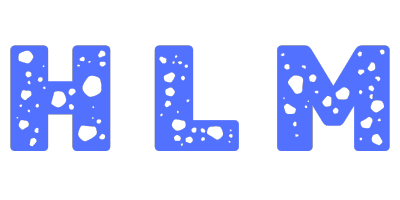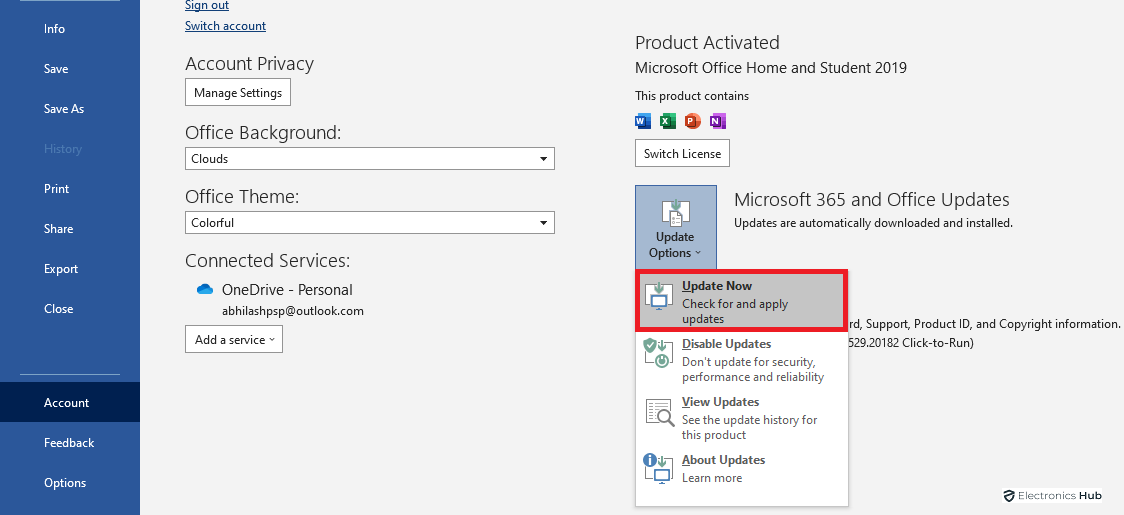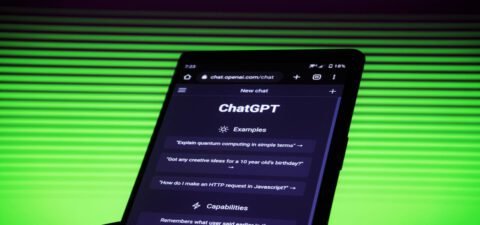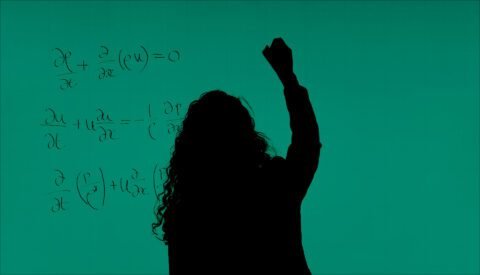Encountering the error message “Your Organization’s Data Cannot be Pasted Here” can disrupt your workflow and cause frustration. Data is crucial role for decision-making and productivity, making it essential to find a solution to this issue promptly.
In this article, we will explore the possible reasons behind this error message. Whether it is a compatibility issue, data format mismatch, or security restrictions. Understand the root cause will help you address the problem effectively.
By the end of this article, you will have a comprehensive understanding of various solutions to fix this error. From adjusting application settings and using alternative methods to ensure data compatibility, we will provide you with actionable steps to overcome this obstacle and regain smooth data pasting capabilities.
Don’t let the error message deter your data management efforts! Follow the solutions and practical tips outlined in this article to resolve the “Your Organization’s Data Cannot be Pasted Here” error. With our guidance, you can enhance productivity and ensure seamless data integration within your organization’s applications and platforms. Let’s get started on the path to hassle-free data pasting!
What Is “Your Organization’s Data Cannot be Pasted Here” Error?
When you try to copy and paste data from one Microsoft Office application to another, you may come across “Your Organization’s Data Cannot be Pasted Here” error. For example, if you want to copy something from Outlook to another application without having permission to copy, you will see the error on your screen. This error simply means you cannot copy and paste the selected data for security reasons or technical issues.
Under normal circumstances, the error occurs because the owner of the data that you want to copy has restricted copy & paste activity. Thanks to MS Intune Policy Management, users are not allowed to copy data from Microsoft Office apps to another unauthorized app. This means the app where you are pasting the data is not recognized by Microsoft Intune Policy. If the issue occurs with authorized apps as well, it is more likely that the issue is due to outdated versions.
How To Fix “Your Organization’s Data Cannot be Pasted Here” Error?
Here are some quick solutions to solve error messages and get your job done perfectly.
1. Create A New Protection Policy
When you cannot copy and paste data from Outlook to another app, you have to modify the protection policy of the Intune app. Here are the steps to follow.
- Go to the website “endpoint.microsoft.com “on your browser.
- Log into MS Intune Dashboard.
- Click on Apps option.

- On the next screen, click on App Protection Policies option.
- On the next screen, click on Create Policy option.
- When you are creating a new policy, you have to provide all the details required. Thereafter, go to Settings and then to Data Protection and click on Data Transfer.
- Under Data Transfer, you need to modify, Restrict and cut, Copy, & Paste option from Blocked to Any App.
- Click on Ok button to save the new policy. Thereafter, assign the policy to your group and the error will no more appear.
2. Update Microsoft Office Suite
We have already stated that when you have older versions of Microsoft Office apps, the issue of ‘Your Organization’s Data Cannot be Pasted Here’ error can occur. That is why you have to update Microsoft Suite manually so that all the apps are updated to the latest version. Surprisingly, this has solved the issue for many especially when copying and pasting between Outlook and Office applications.
- Load any Microsoft application like Word, excel or PowerPoint.
- Navigate to the “File” menu through your cursor.

- Now select the account from the open tab.

- Next below the manage section you can observe the update options box.
- Click on the “Dropdown” arrow of the box and select “Update New” from the list.

3. Recreate Excel File
This is more of a trick rather than a solution. This can work only for Excel. You need to recreate an Excel file to overcome the issue. Here are the steps to follow.
- Step 1: Create a new file and choose a cell. Fill a color to the cell in order to make changes to the file.

- Step 2: Save the file to OneDrive for Business folder. Thereafter, try to copy & paste your organization’s data into that Excel file that you have recreated.

4. Make Some Changes To The File
When you create a new file and face the issue, you need to make some changes to the file and save the changes. Thereafter, you should try to copy & paste again and see if the problem is solved. Let us take an excel file and you can type something in a cell as well as color some cells and save the changes.
Instead of saving yourself upfront, you can go back from the Back arrow and you might be asked to save changes. When prompted, save the changes and paste your data and see if the problem is solved. If not solved, you need to close the file and close the application. After a few minutes, you can reopen the file and paste.
Why ‘Your Organization’s Data Cannot be Pasted Here’ Error Occur?
The error “Your organization’s data cannot be pasted here” typically occurs where data protection policies are enforced, particularly within corporate or enterprise settings. Here are the primary causes of this error:
1. Application Protection Policies: Many organizations use tools like Microsoft Intune to enforce data protection policies. These policies can restrict how data is transferred between applications, particularly to prevent sensitive corporate data from being pasted into unauthorized or unsecure apps. For example, copying data from a secure company app to a personal app may be blocked.
2. Restricted Data Transfer Settings: The error may arise if there are specific settings in place that restrict the transfer of data. For instance, policies may only allow data to be pasted within a limited set of approved applications. Any attempt to paste the data outside this approved list triggers the error.
3. Security Measures: In some cases, the error is a direct result of security measures intended to prevent data leaks or ensure that sensitive information isn’t shared outside of authorized environments. This is common in highly regulated industries or in environments where data security is a top priority.
4. Outdated Software: Sometimes, the error can also occur due to outdated software or apps that are not fully compatible with the organization’s current security policies. Updating the software or app might resolve the issue if it’s related to a bug or compatibility problem.
5. Intune Block – When some data have an Intune block turned on, the data are blocked from cut, copy, and paste activity. The recipient can read the data but cannot save them. This is a common practice for corporate data. The copy-and-paste activity is blocked among Intune apps and other apps.
6. Character Limitations: A newer aspect of this error includes character limits, where the platform restricts the amount of data (e.g., a maximum number of characters) that can be pasted into a given application. These limitations are part of the broader data protection policies that organizations enforce to safeguard sensitive information.
Character Limits in “Your Organization’s Data Cannot be Pasted Here”
Organizations might set different character limits based on the application or context. For example, you might see errors indicating limits like “only 300 characters are allowed” or “only 1000 characters are allowed.” These are indicative of the thresholds set by the organization’s IT policies, beyond which data transfer is not permitted. These limits are usually tailored to balance usability with security, allowing enough data to be pasted for legitimate purposes while preventing bulk data transfers that could pose a security risk.
50 Characters: A common limit for environments where only minimal data transfer is needed, such as pasting brief codes, small URLs, or single-line inputs. This is often used in high-security environments to minimize the risk of data leaks.
144 Characters: A limit that might be used in environments where messages or short paragraphs need to be transferred but still requires a level of restriction. This mirrors the traditional SMS character limit, making it suitable for small, concise messages.
256 Characters: This limit allows for slightly more extensive text, like a few sentences or a short paragraph. It might be used in contexts where more detailed data needs to be shared within a controlled environment.
500 Characters: Suitable for transferring brief documents or emails where some content needs to be copied but is still restricted to prevent bulk data transfer. This limit could allow users to copy and paste a small passage or a short email.
1000 Characters: A more lenient limit that permits users to copy longer paragraphs, sections of documents, or larger chunks of data, still ensuring that large-scale data cannot be easily transferred. This is useful in environments where some degree of collaboration is necessary, but data protection remains a priority.
2000 Characters: In more flexible environments, this limit allows for the transfer of significant portions of text, such as multiple paragraphs or extended passages. It’s typically used where data security is important but less restrictive policies are needed to maintain productivity.
Unlimited Characters: Some organizations might not impose any character limits at all, allowing full data transfer between applications. This is typically found in environments where security is managed in other ways, such as through encryption or secure networks, rather than by restricting data transfer volumes.
Here are the examples of character limits that organizations might implement as part of their data protection policies:
- “your organization’s data cannot be pasted here. only 300 characters are allowed.”
- “your organization’s data cannot be pasted here. only 25 characters are allowed.”
- “your organization’s data cannot be pasted here. only 75 characters are allowed.”
- “your organization’s data cannot be pasted here. only 35 characters are allowed.”
- “your organization’s data cannot be pasted here. only 100 characters are allowed.”
- “your organization’s data cannot be pasted here. only 500 characters are allowed.”
- “your organization’s data cannot be pasted here. only 160 characters are allowed.”
- “your organization’s data cannot be pasted here. only 50 characters are allowed.”
- “your organization’s data cannot be pasted here. only 300 characters are allowed”
- “your organization’s data cannot be pasted here. only 256 characters are allowed.”
- “your organization’s data cannot be pasted here. only 200 characters are allowed.”
- “your organization’s data cannot be pasted here. only 150 characters are allowed.”
- “your organization’s data cannot be pasted here. only 15 characters are allowed.”
- “your organization’s data cannot be pasted here. only 25 characters are allowed”
- “your organization’s data cannot be pasted here. only 40 characters are allowed.”
- “your organization’s data cannot be pasted here. only 80 characters are allowed.”
- “your organization’s data cannot be pasted here. only 1000 characters are allowed.”
FAQs:
How To Fix “Your Organization’s Data Cannot Be Pasted Here” Error On Android Device?
If you are an Android device user, you can long-press the screen to get the paste option to paste the copied data. If you are facing the same issue, long-press the section where you want to paste. Generally long-pressing the area solves the issue because the error message is more of a warning or suggestion from Google Keyboard.
How To Fix “Your Organization’s Data Cannot be Pasted Here” Error On iPhone?
If you are using Outlook app on your iPhone, you can come across “Your Organization’s Data Cannot be Pasted Here” error message cum notification. The error can occur when you try to copy something from Outlook to another app. You can fix the issue by widening the MS Intune Policy Management permitted apps so that the app where you are pasting is authorized.